Board Level Filter
Create a Board Level document and filter down to specific items. You can filter by any column you want using monday.com native filtering. (e.g. Weekly Project Progress Report)
Filter your Board Level Documents
Use the native monday.com filter in the DocExport view to filter down your board to your specific needs.
Apply Board Filters
Open the DocExport view.
Set a board filter in the DocExport view. In this example, we set the native monday.com filter to 'Due Date is Past Dates' AND 'Status is not Done' to narrow down all items to only tasks that are already overdue but not done yet.

Apply the board filter in the DocExport view. Make sure to select the 'Apply board filter' option:

DocExport now gives you a real-time preview of your document that only contains the filtered items. By clicking in the top right corner of the document preview you can either download the PDF report or customize the template to make further adjustments.
Important: Mirror columns, Formula columns and Subitems are not supported in board-level filtering.
Using Filters in Templates with Actions/Automations
If you want to create further documents with the same template and filtering, we recommend defining a specific name by clicking on 'Actions/Automations' and maybe setting up an automation.
This way, you can automatically create reports for a set time period (e.g. weekly on Wednesdays and Fridays), that filter the tasks to your need.
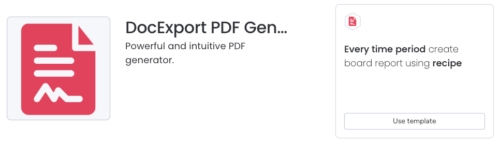
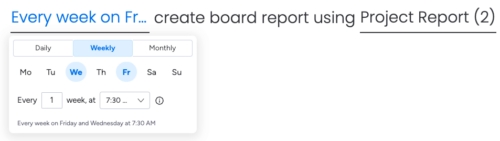
How it works
Set up an automation for your template. Once you’ve added one or more actions for a specific template, the associated filter will automatically be saved with that template.
Select your template again. When you choose the template from the dropdown menu, you’ll now have two options:
a) Use board´s current filter: Apply the filter that’s currently active in your Board View.
b) Use template filter: Apply the filter that was saved with the template: the one you configured during your last automation setup.
This allows you to reuse your template while staying flexible with your filters without losing your automation settings.

Optional: Split View
You can also activate the 'Split View' to see a preview of your filtered items. Click on the 'App Settings' Icon and 'Split View':

This is how it looks:

Last updated