Item Updates
Create tables with your item updates on your documents. Example use case: meeting notes and communication on item level.
Working with item update template
Use the instructions from this article to create a Microsoft Word (docx) template from scratch or download our item update template here:
This is what the Item Update template looks like as a PDF:

This is what the structure looks like:

Create a template & table from scratch
Insert a table in Microsoft Word (or Google Docs). Usually, you only need two rows: one for the headings and one for the placeholders.
The second row (left column) needs to start with the placeholder {{TableStart:Updates}} and ends (right column) with {{TableEnd:Updates}}
The second row will automatically replicate itself by the numbers of subitems in the exported PDF.
In between, insert the placeholders you want to use in your final document:
{{OnlyDate}}-> 24/12/2025{{Date}}-> 24/12/2025 13:30{{User}}-> John Doe{{Body}}-> Update Text (plain text){{Body_Html}}-> Update Text (with HTML and images)
This is an example of how the structure looks like:

Result on the final PDF:
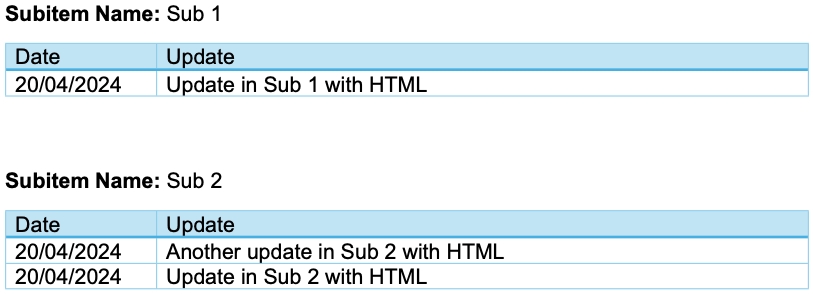
Subitem Updates
If you want to output the updates for all subitems as well, you can use the same logic, but wrap everything between {{TableStart:Subitems}} and {{TableEnd:Subitems}}
DocExport will automatically generate a table for each subitem to make it clear and structured.
The table looks like this:

Result on the final PDF:
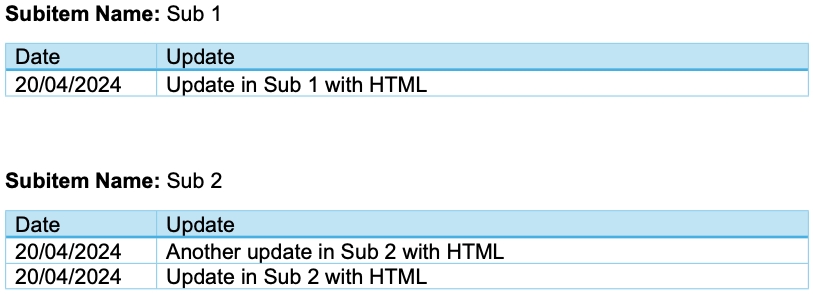
Item updates without table
You can also generate updates without a table using this structure:
{{TableStart:Updates}}
Update from {{Date}} by {{User}}
{{Body}}
{{TableEnd:Updates}}
If you have two updates in your item, the result would look like this:
Update from 19/01/2025 09:03 by John Doe @Jane Smith Yes, DocExport is the most advanced generator in the marketplace.
Update from 18/01/2025 13:35 by Jane Smith Any recommendations for a good PDF Generator for monday.com?
Updates with replies
This is the syntax if you want to include the replies for item updates as well:
{{TableStart:UpdatesWithReplies}}
{{Indent}} Update from {{OnlyDate}} by {{User}}
{{Body_Html_Indent}}
{{TableEnd:UpdatesWithReplies}}
Include only the newest item update
If you only want to include the newest update (the first in the update list) in your documents, you don't need to create a "Table:Start/Table:End" loop.
Insert these placeholders anywhere in your template:
{{FirstUpdate.Body_Html}}-> Update Text (with HTML and images){{FirstUpdate.Body}}-> Update Text (plain text){{FirstUpdate.Date}}-> 24/12/2025{{FirstUpdate.Date | MM/dd/yyyy}}-> 12/24/2025 (learn more about Date Formatting){{FirstUpdate.Date | dd.MM.yyyy}}-> 24.12.2025 (learn more about Date Formatting){{FirstUpdate.User}}-> John Doe (user who created the last update){{Image(15;0):Update.UserSmall}}-> Profile picture The "15" defines the width of the profile picture in pixels. Change it to make the size larger or smaller.
You can also load the oldest update by replacing "First" with "Last" in placeholders. For example: {{LastUpdate.Body}}
This will return the last update in your item update list.
Last updated